Installing PHP Manager For IIS
For manual Installation PHP Manager For IIS :
-
Can be downloaded for free at : http://phpmanager.codeplex.com/releases/view/69115
Or you can Install PHP Manager For IIS using the Microsoft Web Platform (Web PI).
-
Double click Web PI installer (*.exe file, example : wpilauncher_3_10.exe), and then search “PHP Manager for IIS” in the “Search” text field. You will see a window that looks like this :
-
Click “Add” button beside PHP Manager for IIS, and then click the “Install” button at the bottom of the screen.
-
On the next window click the “I Accept” button.
-
The next step, please wait for the finished installation.
-
To complete the installation process, click the "Finish" button.
Configuring PHP Manager for IIS
-
Open PHP Manager for IIS, Click the Windows Start Menu, type “IIS Manager” in the “Search programs and fields” text field and then press Enter on the keyboard.
-
On the window “Internet Information Service (IIS Manager)”, Find the "PHP Manager" feature, see the below image :
-
Click on "Register new PHP version" task and then provide the full path to the location of the main php executable file: php-cgi.exe (Example : C:\Program Files\PHP\v5.3\php-cgi.exe).
-
Click on "Check phpinfo()", and then click the “Ok” button.
-
If you will see the below page , then your PHP works fine.
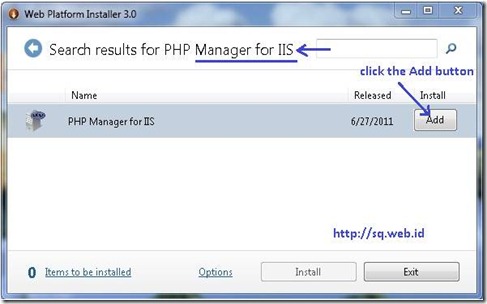
![clip_image002[5] clip_image002[5]](http://lh5.ggpht.com/-4CT4-z6_Rm8/Tuzlfp-Si-I/AAAAAAAABYw/ddM3kDV14r8/clip_image0025_thumb1.jpg?imgmax=800)
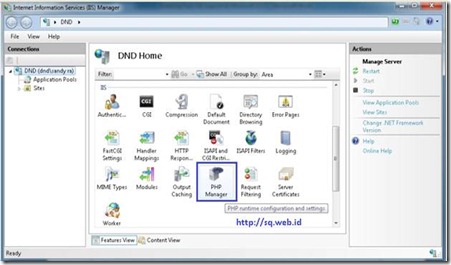
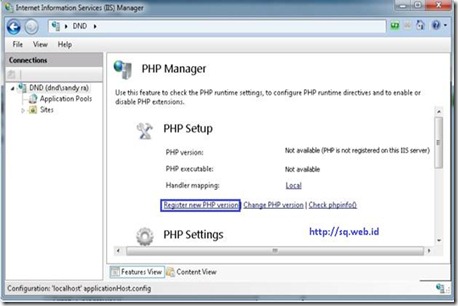
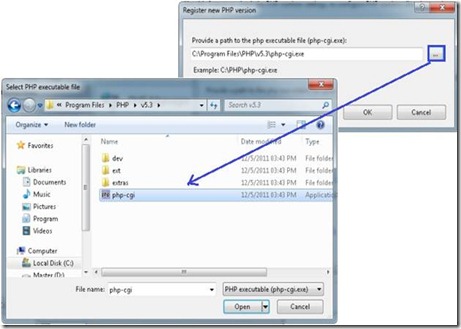
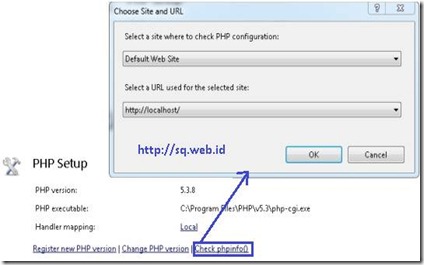

No comments:
Post a Comment